Customizing Error Pages
|
|
To configure
Error Pages, do the following:
|
|
1. Select Quick Access in the Account
menu.
2. Click the Web Options icon on the page that
shows.
|
|

|
|
3. Click the Edit icon next to the domain
you need.
4. On the Web Service page, scroll down to find the Error option and click
the Add icon on its right, or the Green
arrow for the Xpressia interface.
5. In the form that appears, enter the error document settings. Select
the document code for each URL you redirect from. Each code will have
to be entered manually.
|
|
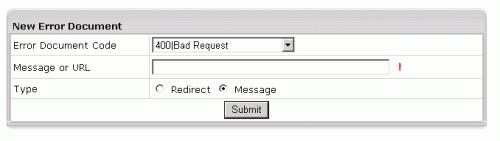
|
|
Message
or URL: Enter the message the visitor will get or the URL of the page
that the visitor will be taken to if the requested page is not found.
Type: Specify if the text in the previous
field must be treated as a URL (Redirect) or as a text message (Message).
|
|
|
|
Use this utility to define what will be done if a requested page on
your site is missing or fails to open for any other reason. In order to
specify your own Error Documents, you need to be slightly familiar with
the server returned error codes: |
|
Successful Client Requests |
|
200 OK
201 Created
202 Accepted
203 Non-Authorative Information
204 No Content
205 Reset Content
206 Partial Content
|
|
Client Request Redirected |
|
300 Multiple Choices
301 Moved Permanently
302 Moved Temporarily
303 See Other
304 Not Modified
305 Use Proxy
|
|
Client Request Errors |
|
400 Bad Request
401 Authorization Required
402 Payment Required (not used yet)
403 Forbidden
404 Not Found
405 Method Not Allowed
406 Not Acceptable (encoding)
407 Proxy Authentication Required
408 Request Timed Out
409 Conflicting Request
410 Gone
411 Content Length Required
412 Precondition Failed
413 Request Entity Too Long
414 Request URL Too Long
415 Unsupported Media Type
|
|
Server Errors |
|
500 Internal Server Error
501 Not Implemented
502 Bad Gateway
503 Service Unavailable
504 Gateway Timeout
505 HTTP Version Not Supported
|